* I have updated this document on how to solve the issues with the new hire documents* This afternoon around 12:00PM, I received my New Hire Documents. I was slightly surprised that I received them THIS week. I had previously mentioned, that people arriving Jan 8th and Jan 13th had already received their paperwork starting maybe, Monday (Nov, 18th) of last week.
UPDATE:
If DORMS is not working for you try all of the following:
- Use Internet Explorer, Firefox, or Safari since it's recommended in the email. Internet Explorer is said to work the BEST. Chrome and Opera should be a last attempt.
- After getting a compatible browser . . . . YOU MUST UPDATE Adobe Reader and Flash. After updating, clear you cache and cookies then close and open the browser.
REMEMBER: You must do this for EVERY BROWSER.
- If you have updated both Reader and Flash and they don't work try completely uninstalling Adobe Reader and Flash or at the minimum uninstalling Adobe Reader.
- Clear cookies and cache. *google this if you don't know how* Then install them again.
If you manage to open the documents and they won't save:
- Give the documents a minute to save after you click "submit".
- When I submitted my documents, it said pending BUT after I completed and submitted the next document, the previous document I finished would update to "completed".
- So, just keep going to the next document. They save slowly, so give them a minute.
- If they still don't save log out and log back in to see if it changes.
- Although, this isn't mentioned in the email, updating your version of JAVA might help with opening and saving the documents.
If the following don't work: updating Adobe Reader, updating Flash player, JAVA, clearing cookies, clearing cache, trying all browsers and waiting patiently don't work contact recruiting for solutions.
NOTE: Many CPs have contacted recruiting about the documents and they stated:
- You can complete the documents at check-in.
- If something is incorrect, you CAN CORRECT is at check-in/casting.
- They will have printers at check-in for you to complete and print any necessary paperwork.
- Seasonal and recent alumni may NOT receive New Hire Documents at all.
So, please do not stress if the documents are not working for you. Do expect your check-in process to be longer than the reported 30 minutes to 1 hour.
Okay, back to the topic:
On Facebook, people were reporting that their dashboard changed from "Post Offer Stage" back to "In Progress". You usually see the "In Progress" status after you apply and/or do your phone interview up until your accepted unless, of course, your status has been "pended" or you're "NLIC - No Longer In Consideration".
However, accepted participants began seeing their status go back to "In Progress", many called Recruiting, who simply stated, you're about to receive your New Hire Documents. Then after completing the paperwork their status was then changed to "(Insert Role) H/H", for example, my dashboard has new drop down menu that says "Custodial H/H" which means Host/Hostess and no emails. The "Disney College Program" option is still available in the drop down menu will all of my emails (Disney Look, Welcome to the Team, etc.).
Speaking of the Disney Look email, if you get this email in your inbox . . . then you're next in line to receive the paperwork email. I received the Disney Look email first, 7 days later my dashboard change and the next day I received my new hire paperwork.
How to fill out the new hire documentation?
I will not post photos from this, as it's a little more sensitive and confidential.
First, check your inbox/spam folder for an email from donotreply@disneycareers.com and look for two emails:
The Walt Disney Company New Hire Portal Instructio
The Walt Disney Company New Hire Account Informatio
Once you receive these login (the link is in the email),
You will see a 2 minute video with a message from the WDW CEO. Watch this! At the bottom of the page read the instructions and then click "Start Onboarding Proess".
Profile >> EEO Information >> Direct Depsoit >> New Info >> eSignature >> Forms
- Profile: Review the pre-filled information and click next/submit.
- EEO Information: Your race and ethnicity.
- Direct Deposit: For the program - do not put papercheck.
- Choose Direct Deposit. You will need your routing number and account number. NOTE: If you put in these numbers - YOU WILL STILL NEED A VOID CHECK ON CHECK-IN DAY. If you do not have a void check on your arrival day, you will be automatically given a payroll debit visa card issued by Partners Federal Credit Union. After receiving 2 paychecks from Disney, you may change it by adding your bank number in the HUB - YOU DO NOT NEED A VOID CHECK.
- New Information: This includes forms for
- Emergency Contact (More can be added in the HUB)
- Family/Dependents: Unless you have children or married - click SINGLE. Review the page & move on.
- Payment Method Election: Paper or Direct Deposit. Chose Direct Deposit
- New Hire Additional Information: Type in your home city, state, and country.
- Esignature: Just sign this clear and neat as you can and submit.
- Forms: This is the longest part. These are all the forms.
- Business Conduct Booklet
- WDW Costuming Issue & Policy Returns
- Cast Policy & procedure Terms
- Computer Usage & Security
- Authorization for Release of Information (College Program) - They can provide any information to your school, if your school request it from Disney.
- Ideas & Suggestion Agreement
- Disney Look Book
- Employee Policy Manual - PLEASE READ THIS!!
- Blood Born Pathogens
- Review & Submit - Profile, Esignature, Family/Dependents, EEO Info, New Hire Add. Info, Emergency
- Payment Method
- Employee Document Acknowledgement
- W-4 Tax Form
Remember you will need Adobe Reader and Flash Player. Use Internet Explorer - it will make things easier.
When opening each "Form" wait a minute for it to load. It's slow.You only need to Click Submit for each form. Wait a minute after clicking "Submit" . . . you will get a message afterwards.
If it still say pending next to the form you completed. Click the form again and then click close. The page will refresh and it should now be completed.

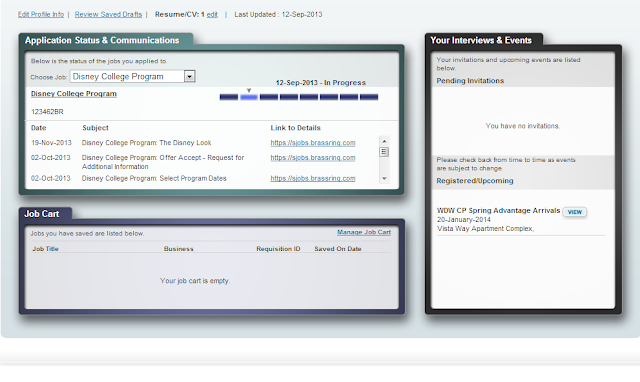








Hi, i have a small Problem. I've been on the hire portal for a while now and everything has run smoothly. But when i get to the W-4 form and click on any of the links, a small window appears, with a black top with what I believe to be the link to the form. I've tried anything i know. I updated JAVA, Flash, and Adobe Reader and still nothing.
ReplyDeleteExcellent ! This is a nice post. You know exactly what you're talking about, exactly where other people are coming .Thanks
ReplyDeleteTargeted Learning and coaching