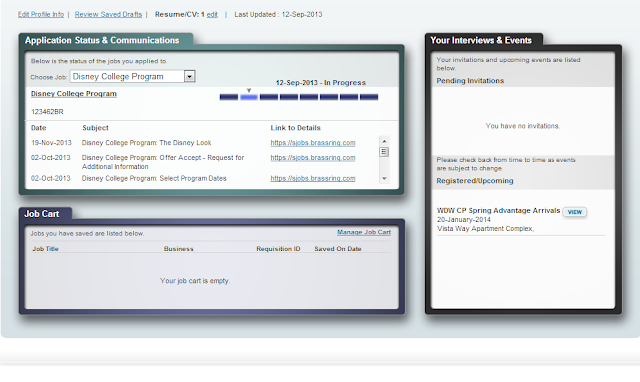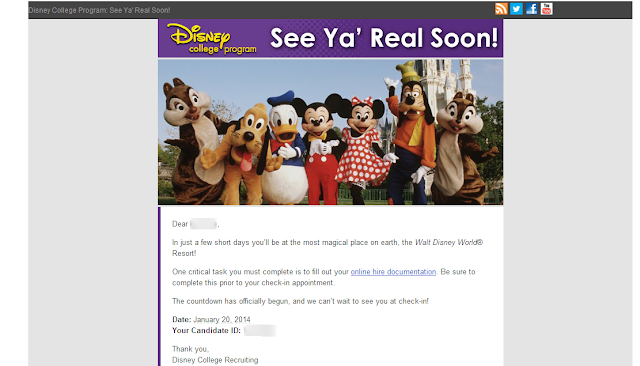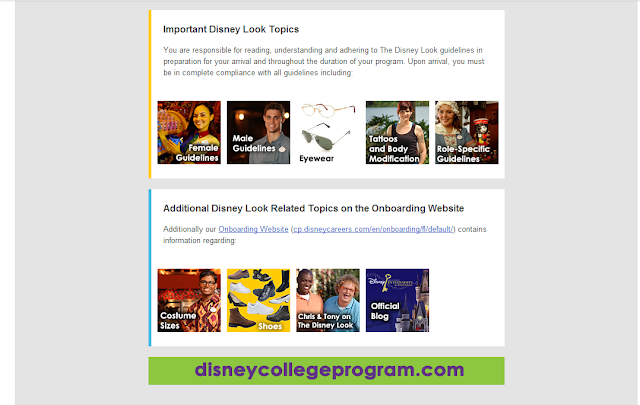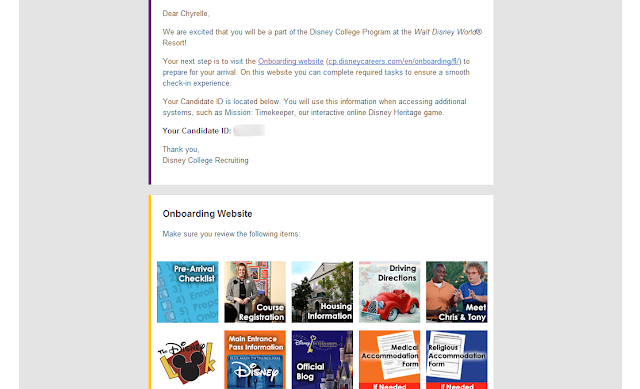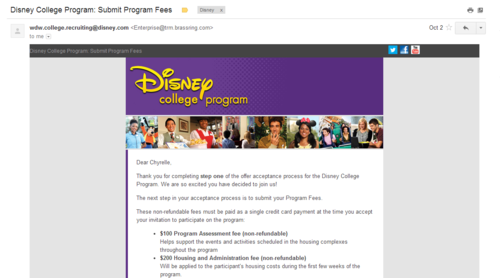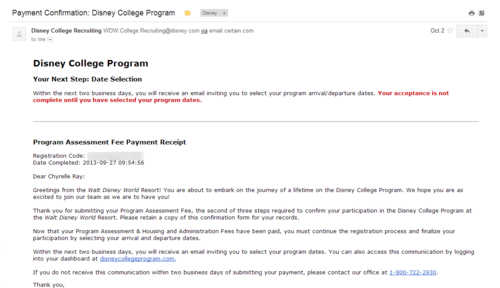Questions: How to register for Disney College program course? Where is the link to Disney's course registration?
So, yesterday morning I signed up for classes. Before, I was debating if I should take courses (
read that here) while on the program. I decided to take the courses because I am really interested in Guest Services as a Hospitality major. Also, it will somewhat guarantee that me and a few of my room mates will have the same days off. *Plotting ahead*
THE WAIT & ORANGE CIRCLE

Well I stayed up until the original time: Monday, November 11th, 2013 at 12:00AM. The problem is most people assumed this meant 12:00AM EST, since majority of our business with the DCP Recruiting team has been in Eastern time. After 12:00 AM, the server was busy and the infamous "Orange Circle of Life" began to load. This "orange circle" is a loading sign that let's us know the server is overloaded and taking on thousands of request at the same time.

Everyone initially thought it was just a system overload or possible site crash, so that's why no one can access the page. In reality, the registration was not open yet. After the "orange circle" would load, a message popped up stating what we already knew: "Registration is unavailable. Registration for Spring 2014 will be open on" . . . . blah blah blah
Then, everyone began to assume it meant Pacific time, because it's based out Burbank, CA (based on the disclosure/privacy link at the bottom). Also, an alumni said they registered for classes based on Pacific time. I personally had to wait until 2:00 AM (some 3:00AM).
PACIFIC NOT EASTERN
Well, the 2:00 AM time rolled around and the orange circle was back. I waited for 15 - 20 minutes and called it quits. MAJOR MISTAKE!!
I MISSED OUT
I woke up at 10:00 AM later that morning and missed out on Disney Heritage. There wasn't even a wait list at the time I woke up. I was pissed!!!
So, I debated a little more about taking a classes. After chatting with my room mates, who managed grab the the Disney Heritage courses (lucky ladies), I decided to take Exploring Guest Services (my original preference).
A bit later in the day (maybe 4 hours), I went back to the course registration site and Disney Heritage had a waiting list. This was not there at 10:00 AM. So, I went ahead an added myself to the wait list. Hopefully, I'm at the top of the wait list, since many people on the Facebook group didn't know about the open Disney Heritage wait list.
REGISTRATION SCREENSHOT & STEPS
A mini walk-through of registering and the emails you will/should receive after registering for DCP courses. To see estimated
course prices check it out here . . . these prices were from 2013 but were the same for the 2014 dates.
Go to this URL:
disneyurl.com/courseregistration
You will come across the following page: WDW or DL.
This is the WDW page, the Disneyland page looks similar to this.
Of course, click register for class.
To register for class you will need to use your last name and the email address you use for the DCP dashboard.
Next, you will need to pick your program: DCP vs ICP (International)
Type in your phone number and your arrival date.
It will send you to a page with a description of each course and the categories for you to read over. You may go to the next page, if you have already read the syllabus (read it here) on the DCP Learning page.
After this page, you will be redirected to a page with a bunch of check boxes indicating your preferences. Click all the check boxes to see ALL THE COURSES. (This is faster!)
Last, you will finally be directed to the course page with prices, class times and locations. Choose the course and times you want.
Click submit/register and you will be taken to a confirmation page.
You will also receive a confirmation via email.
If you're put on a waiting list, you might see something like this in your confirmation email. *look at the Disney Heritage course*
Another screen shot of the confirmation email sent after registering for classes. Time, date, and locations are posted.
Those registering for Professional and Distance Learning Classes will automatically be placed on a wait list until you send a screen shot or copy of your enrollment stating your major.
They will send you an email back confirming they received your proof AND you will know if you got the class in January.
Check back regularly, classes may open back up. Keep track of add and drop dates.
Others:
When to register for Disney College Program courses?
Should I register for Disney College Program Courses?